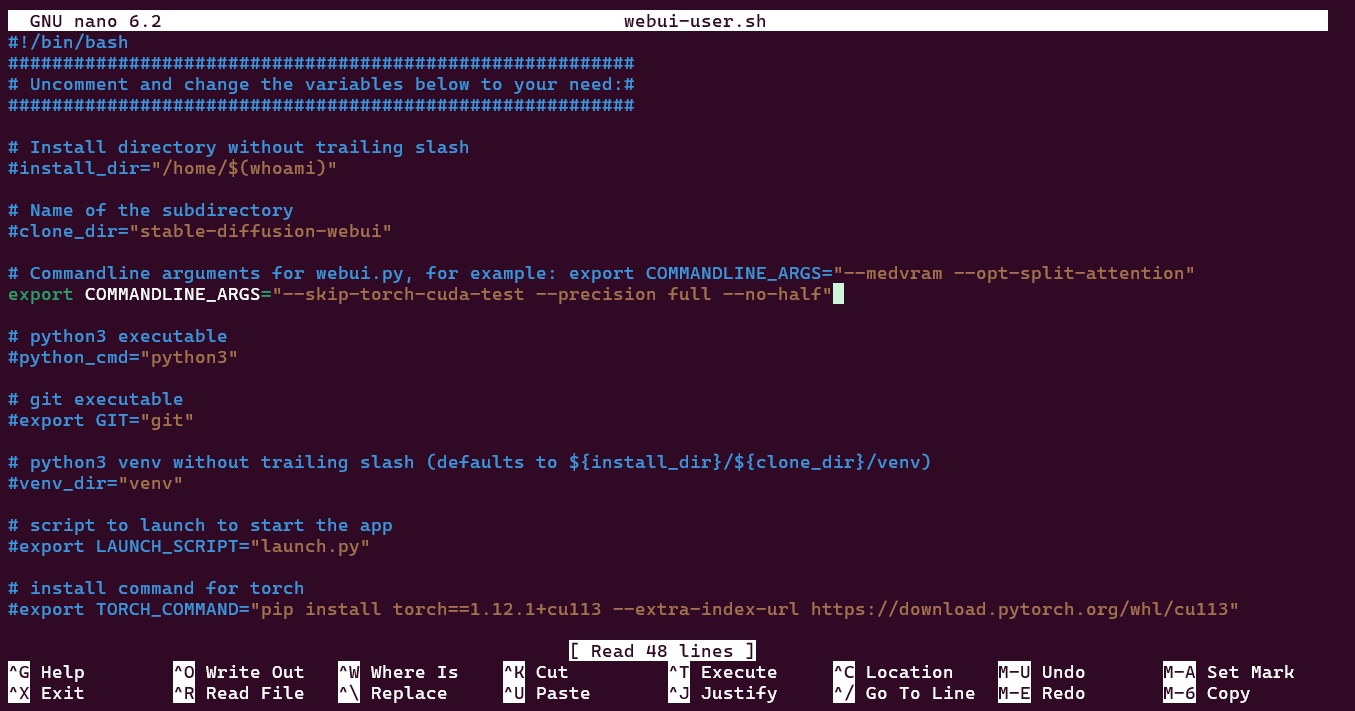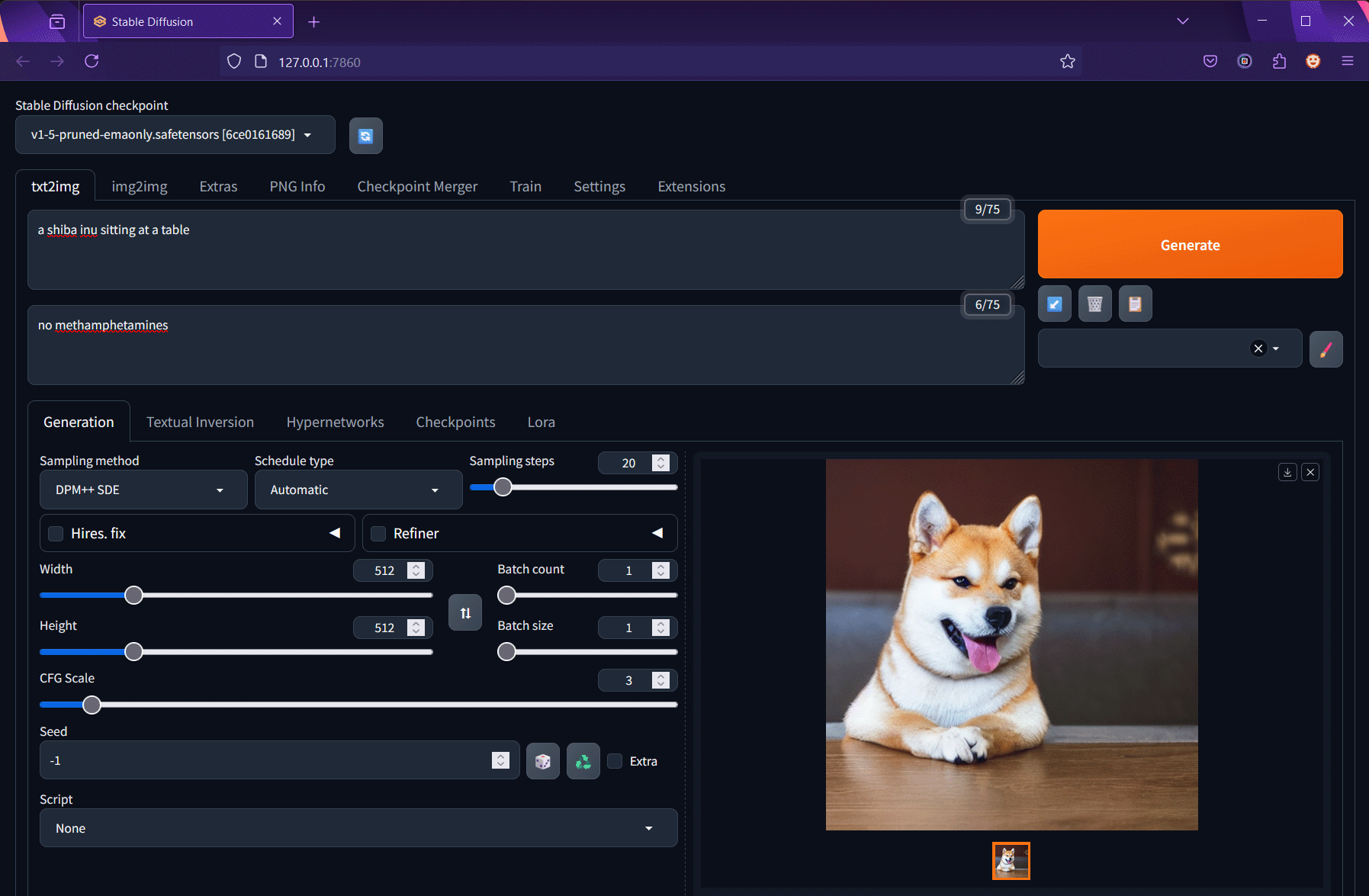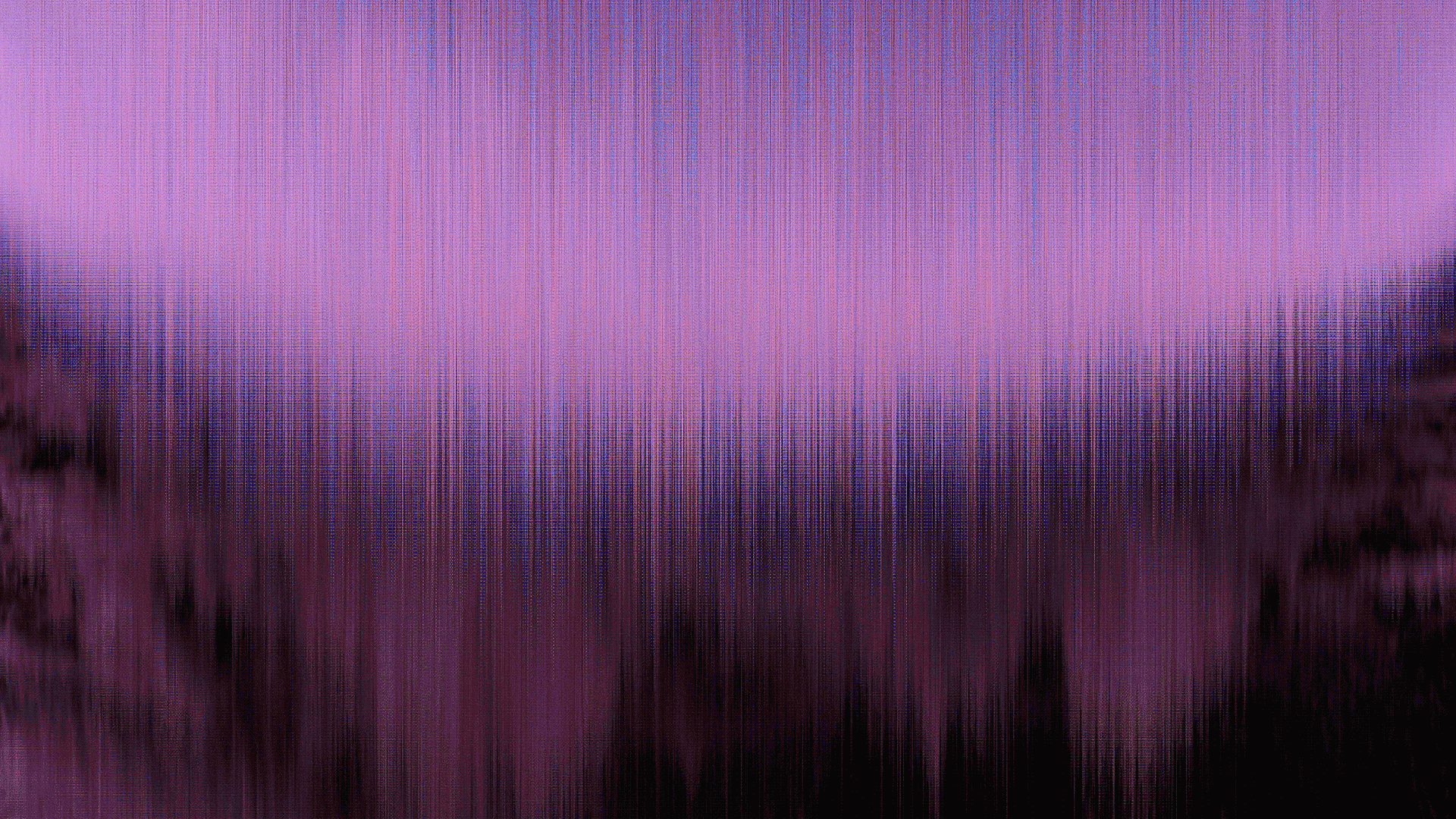Thomas Nagel poses a paradox in his essay titled Moral Luck: how can we assign a moral judgment to a person for a particular action when significant causes and effects of the action are determined by factors outside of that person’s control? In this essay, I will draw parallels between Nagel’s paradox and David Hume’s problem of induction to conclude that there is no rational basis for our concept of moral responsibility. I will conclude by briefly proposing an alternative to our criminal justice system based on utilitarian principles.
A person’s intentions in taking action may not be congruent with the outcome of that action, but we nevertheless judge the agent based on the outcome. Nagel gives the example of a reckless driver on a joyride, speeding through a stop sign: on a typical day he might be pulled over and receive a slap on the wrist by law enforcement. But supposing he were to strike and kill a little girl in the intersection, he would be charged with manslaughter. The presence of a little girl is entirely out of the driver’s control, yet he is judged more harshly for killing her negligently. Similarly, if a would-be murderer’s bullet misses his mark, he is charged with attempted murder and sentenced less harshly than had he been successful.
Nagel uses the term “moral luck” to describe the role of factors outside of a person’s control influencing the outcomes of his action in the context of us rendering a moral judgment of the person for his action. We don’t limit our judgment of a person’s action only to factors that are under a person’s control: stringently applying this criterion would allow us to find and exclude more and more factors that are out of the person’s control, completely eroding our ability to assign responsibility and render judgment. Rather, we hold a person responsible not only for his own volition, but for the outcomes bound to his action entirely by chance.
How can we justify this method of rendering a judgment? The condition of control that we gravitate towards in examining the concept of responsibility leads to a paradox where a person both is and isn’t in control of what he does. Nagel admits that he doesn’t have a solution to this problem.
There is an intuitively pragmatic justification for rendering judgments based on moral luck. We do so for society to function. We rely upon moral luck when we condemn a criminal for his misdeeds or praise a scholar for his scientific theory. No one is bothered that the scholar couldn’t have arrived at his theory without using the results of others—factors outside of his control—when we award him the Nobel Prize. In the interest of maintaining social order, moral luck is intuitively relevant.
But philosophically, the concept of moral luck has questionable justification, as Nagel’s paradox demonstrates. This paradox arises from the hypothesis that we can coherently assign moral judgment to a person, which is in fact irrational. To see this, it is instructive to consider David Hume’s problem of induction, posed in his Enquiry Concerning Human Understanding.
Hume’s problem breaks down to a question about the basis of knowledge: how can we justify the inductive process through which we form our beliefs about the unobserved when this process is based upon the potentially faulty hypothesis that past experiences are representative of future outcomes?
As Hume skillfully argues, we can’t justify inductive reasoning rationally. Rather than by reason, our belief in inferential logic is a function of some other intrinsic principle of the mind “of equal weight and authority.” Hume calls this principle “custom or habit.” But the problem remains: if the principle of induction is not based upon reason, then any conclusions drawn from it are irrational.
A similar problem plagues the study of moral responsibility when we examine the reasoning behind the hypothesis that we can coherently render moral judgments of a person. If this hypothesis cannot be justified rationally, then neither can any conclusions drawn upon it. Since its supposition can lead us to a paradox, it must be viewed suspiciously.
Throughout his essay, Nagel uses the words “intuitive,” “plausible,” and “natural” to refer to the proposition that we can judge a person insofar as his actions were within his control. This is a narrower form of the broader proposition that we can judge a person whatsoever. Given how crucial this broader proposition is to the relevance of his argument, it would be worthy of at least some discussion, but Nagel offers none.
Nagel is not alone in this lack of reasoning. Another leading philosophical theory addressing the problem of free will and moral responsibility is “the principle of alternate possibilities.” This holds that a person is morally responsible for what he has done only if he could have done otherwise. This argument succumbs to the same paradox that Nagel proposes through recursive application of the condition of control, and it is based upon the same chief assumption. Given the hypothesis that it is coherent to judge a person, the principle of alternate possibilities explains how we arrive at that judgment.
But what reason do we have to take this hypothesis as given? “Intuitive,” “plausible” and “natural” are words that could just as well be used to justify inductive statements. Hume has proven the problems associated with such an approach. Certainly, the hypothesis is not axiomatic, or true a priori. Then, as W.C. Salmon points out in The Problem of Induction, “the hypothesis must be treated as a conclusion to be supported by evidence, not as a premise lending support to other conclusions.”
Let us examine the problems that arise when we deconstruct the conclusion that it is coherent to morally judge a person. We begin by presupposing that it is coherent to morally judge an action, and eschew any thinking that “good” is subjective. This line of thinking is consistent with well-established philosophies on morality.
For example: a criminal successfully robs $10,000 from a bank. We agree that his action was bad from the perspective that we can render moral judgments, namely the perspective of what is good for society. The perspective of what is good for the criminal’s personal wealth is irrelevant to our purposes.
Now, provisionally assuming that we can morally judge a person, we further presuppose that in order to do so, we must base our judgment upon one or more of that person’s actions. As Aristotle pointed out, a man’s innate virtues and character, or lack thereof, are morally meaningless without action: a man who does not act cannot be congratulated or criticized. Again, this is in line with contemporary philosophy.
Next we consider what is meant when we say we blame a man for his actions. I claim that this is an ampliative statement, i.e., non-truth-preserving. If we assume the contrary, that is, that in blaming a man we say nothing about the man or his character other than that his actions were bad, we contradict our purpose in considering the matter in the first place. For, our aim in reaching a judgment about the man himself is clearly greater than to say his actions were bad—the study of the philosophy of moral responsibility would have no purpose if all it aimed to say is that actions can be good or bad, or that they can be summed up. Rather, in moral judgment, we try to reach a greater truth about the man: that some kernel of free-will, perhaps his soul, guides his actions and is worthy of blame above and beyond his actions. Thus the hypothesis that it is coherent to judge a man from his actions is ampliative.
Hume has proven that an inductive hypothesis has no rational basis, and Salmon extended this argument to include ampliative statements in general. Any effort to reach rational conclusions on top of such a hypothesis is misguided, as Nagel’s paradox demonstrates soundly. Salmon points out that “whether people have confidence in the correctness of a certain type of inference has nothing to do with whether such confidence is justified.” It may be a part of our human nature to believe with complete conviction that we are justified in judging others, but it is fallacious to assume such a justification is rational.
Thus I conclude that our existing philosophies of moral responsibility are flawed, as they are based upon a hypothesis that has no rational justification. To legitimize moral judgment is to legitimize prejudice of an individual for actions he hasn’t committed yet. While this prejudice may be the outcome of a deeply-rooted habit of conviction, it is no more worthy of celebration than other prejudices such as racism and sexism.
My conclusion is not strictly philosophical in nature. It could be applied to reformulate our criminal justice system upon utilitarian ethical principles. Our existing practice of moral judgment condemns criminals, not just for their actions, but for their very existence. This makes it more difficult for them to redeem themselves than it would be if they could simply amend their actions. Even when convicts are released from prison, they are often stigmatized, losing access to job opportunities, social welfare programs and civic responsibilities that would otherwise help them improve themselves. This only draws them back toward the criminal lifestyle.
Clearly, society has a utilitarian interest in keeping dangerous criminals off the street. But I propose that the goal of incarceration should be rehabilitation and not moral justice. As it exists, and despite any lip-service to the contrary, the prison system is a commercial industry with no financial interest in rehabilitating convicts. Rather than just locking convicts away, the system should actively cultivate the positive aspects of their characters while attempting to address the negative characteristics that led them astray. Those convicts that could be successfully rehabilitated would, upon release, regain all the privileges of an ordinary citizen and allowed to reintegrate with society, maximizing the general happiness.